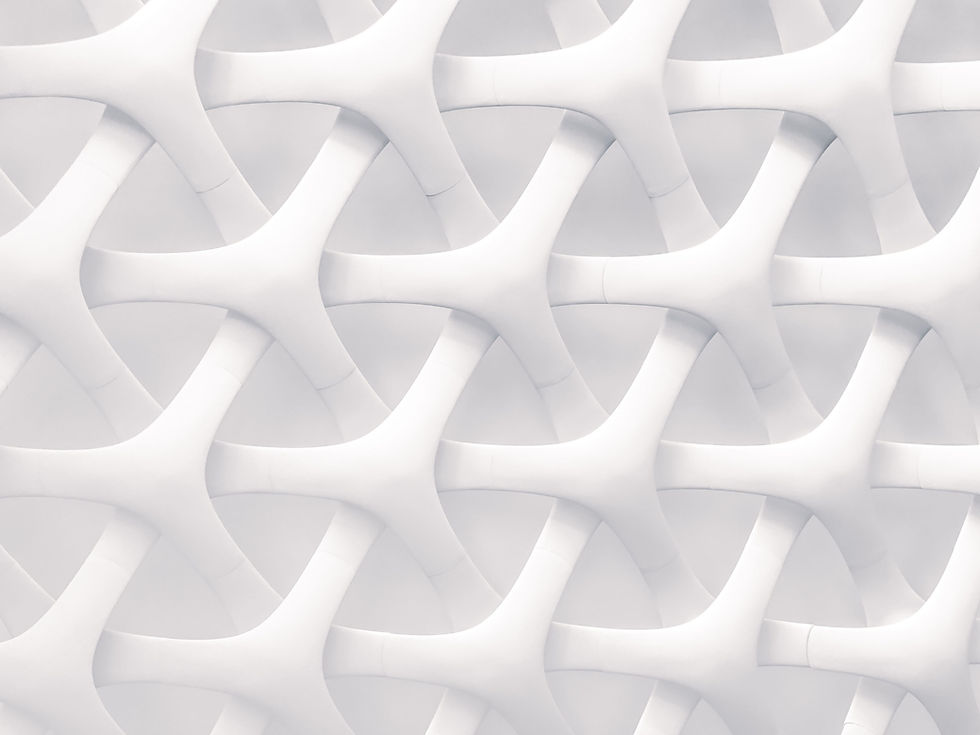
Useful Websites
Free resources at your fingertips: Check out these useful websites
How to copy text from 1 device to another
Go to the above website, change “MyClipName” to something personal and unique, and paste your text into it.
Go to your other device, enter the same address, and your text will be available to copy to that device.
DO NOT use this for any confidential or sensitive information.
How to check if a service/website is down
Find out if your favourite websites, internet services, mobile providers and more are currently down. This works by others also reporting problems to the site, you can even see geographically where the most reports are from.
How to test the speed of your internet
How fast is your internet running? Speedtest.net will help you find out.
The ping (AKA latency) is the time it takes the data to get from one point to the other, this is measured in milliseconds and you want this to be as low as possible.
The download is the amount of data that can be moved from the Internet to your device at any one time.
The upload is the amount of data that can be sent from your device to the Internet.
Both the upload and download are measured in Megabits per second or Mbps, you want these numbers to be as high as possible.
How to access emails, company documents and more anywhere
Sign in with your email address, and obtain your password from your I.T. team.
Now you can access your Outlook emails, calendar, OneDrive and SharePoint company documents, use Teams online, install your Office apps and so much more.
Some use this portal daily, for others, it’s useful if they can't use their PC and need some emergency access from another device.
How to email files larger than Microsoft Outlook allows.
Go to the above website and it will bring you to a page with a box on the left of the screen, this box is where you will fill out the following:
Email to - Enter the email you want to send the file to.
Your email - Enter the email you want to sender of the file to be.
Title - Enter the title/header of the email
Message - This is optional, but you can add a message along with the files.
Now you can add your files by clicking Upload files or dragging and dropping the files onto the page.
Note: WeTransfer only allows you to send 2GB of files at a time (or more with paid subscriptions). Outlook natively only allows you to send 20MB.
How to check the broadband availability in your area
Enter your postcode and find out what broadband services and speeds are available at your address.
How to check the mobile data coverage in your area
What mobile services are available at your address? Enter your postcode and find out.




