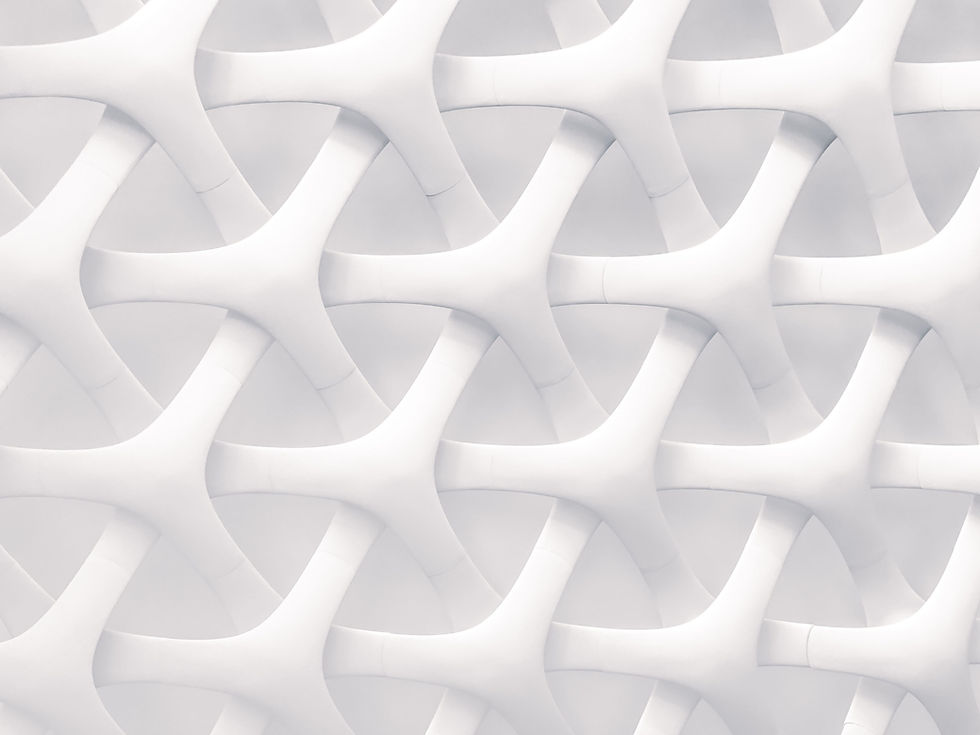
.jpg)
How to setup Outlook on iPhone and Android mobiles.
Setting up Outlook on your mobile phone is a breeze with our step-by-step guide. Learn how to configure your email, calendar, and contacts seamlessly on both Android and iOS devices to stay connected on the go.
Download the Outlook app
First you will need to download the Outlook app through the App Store or the Google Play Store. This is what the app looks like:

Setting up the Outlook app
For iOS:
-
Once installed, open the Outlook app.
-
Add your email account:
-
Tap Get Started.
-
Enter your email address and tap Add Account.
-
Enter your password and tap Sign In.
-
If you have multi-factor authentication enabled, follow the prompts to verify your account.
-
-
Customize your settings: You can adjust notification settings and other preferences as needed.
For Android:
-
Once installed, open the Outlook app.
-
Add your email account:
-
Tap Get Started.
-
Enter your email address and tap Continue.
-
Enter your password and tap Sign In.
-
If you have multi-factor authentication enabled, follow the prompts to verify your account.
-
-
Customize your settings: You can adjust notification settings and other preferences as needed.





