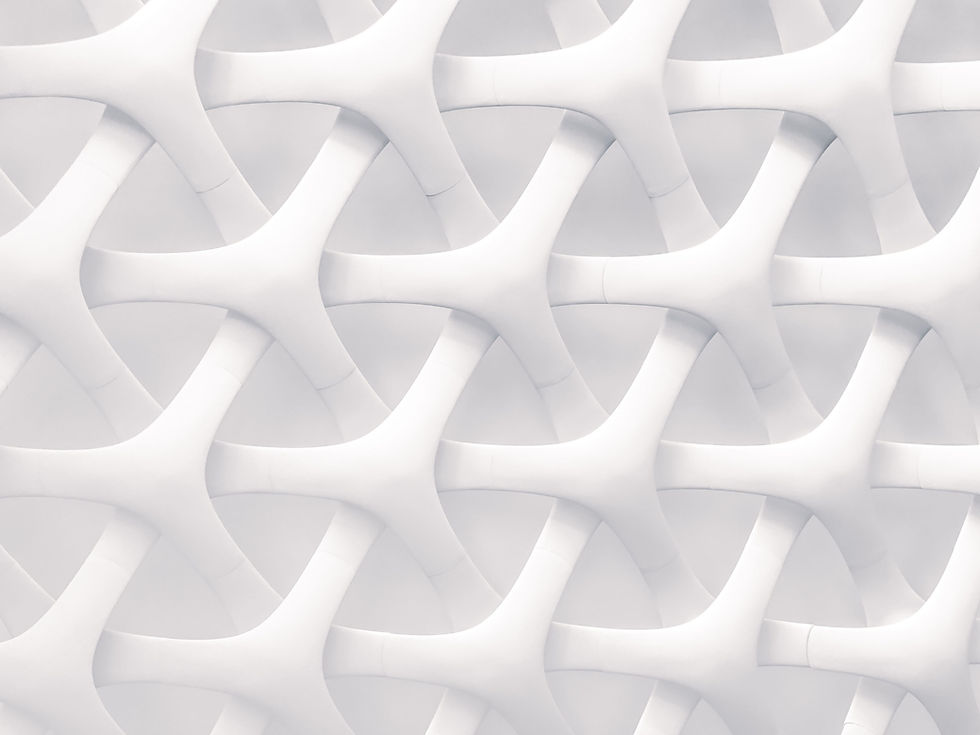
All-in-One Printer Guide
Britannia Office Systems - Your specialists for all your printer needs.
As your I.T. Network and telecom specialists, when it comes to printers, we highly recommend Britannia Office Systems for all your printing requirements.
Supplying printers, plotters and more, either purchase outright, or they have some great lease options that include regular service. If your business relies upon your printer, it’s good to know you have experts at hand.
What printer should I buy - a good allrounder
At the time of writing, we recommend the Kyocera ECOSYS M5526cdn as a good allrounder for the small to medium office. It prints scans and copies, decent price to both buy the printer and running costs and is servable. There is, however, a lot to consider when buying a new printer.
What should I consider when buying a new printer?
Pages Per Minute (PPM): Consider the printer’s speed, especially if your office has high printing demands. Laser printers typically offer higher PPM than inkjets.
Duty Cycle: This is the maximum number of pages a printer can handle per month. Ensure the printer’s duty cycle matches your office’s printing volume.
Initial Cost vs. Running Costs: While some printers may be cheaper upfront, they might have higher ongoing costs for ink or toner. If you just need to print the occasional document then a smaller cheaper printer may be for you, however if your printing any kind of volume then Look for models with affordable long-term costs.
Capacity and Size: Ensure the printer can handle the types and sizes of paper you use. Do you need to print A3 as well as A4, do you need multiple paper trays so you can choose to print to either? Look for features like duplex printing (automatic double-sided printing) to save paper..
If you need to go beyond A3 printing, then a plotter may be the better option for you with most print sizes up to A1 or A0.
Network and Wireless Options: Modern printers often support Wi-Fi, Ethernet, and mobile printing options, which can be crucial for office environments. While WIFI connected printer can work well, we always recommend a cabled connection for maximum reliability.
Is it ok to use compatible consumables, or should I use original manufacturers?
While it might be tempting to save money by using third-party compatible printer consumables, it’s important to consider the potential risks. Many users report no issues with compatible consumables, but we’ve also encountered numerous problems caused by these alternatives.
For optimal printing quality, reliability, and to avoid damaging your printer, we strongly recommend using original manufacturer consumables. Additionally, manufacturers may not honour a printer warranty if non-recommended consumables have been used.
My printer is critical to my business, we can't operate without it.
Just as with anything else that is mission critical to your business, you should think about what to do if your printer ever fails. Having a maintenance plan for your printer is a good idea, however there can be some downtime whilst repairs are being carried out. We strongly recommend having a 2nd printer, even if it's in a different department that you can print to in an emergency.
Common printer problems and how to fix them youself.
Using the wrong type of paper in the wrong tray
Labels for example can peel off the sheet if taking twists and turns through the printer. There are often manual feed options at the front (and sometimes at the back for the labels to exit) to ensure they travel through the printer on a flat path.
Sometimes the paper may have been placed in the tray the wrong way around or in the wrong tray altogether.
Settings can be changed when printing your document for thicker paper stock to ensure the current temperature and time required for the paper you are using.
Wrong paper tray or even the wrong printer has been selected when you print your document from your PC.
Paper jam. Open all of the trays and doors (including to the back of your printer), check for any paper, label’s etc. stuck inside of your printer or in the consumables and carefully remove.
Black lines appear on coped or scanned documents. This often occurs when correction fluid or other contaminate has stuck to the scanning glass. Open the cover to the scanner and gently scrape off correction fluid and clean the glass.
Lost connection to your printer. If you’re working from a laptop or a desktop on Wi-Fi, check you are connected the correct WIFI network that has access to your printer.
Printer errors. Some printers have a screen on then which will often report what the problem is, some report an error code that can easily be googled against the printer model. Often the error is simply reporting that the printer needs a replacement consumable (replacement ink / toner or other)
Restart your printer. Yes, it’s a cliché in the IT world, however it’s amazing how many problems this can resolve.
Call for a repair - Cost versus benefit
Considerations before calling someone out to repair your printer, consider the cost of repair verses benefit. If you have a smaller cheaper printer or your printer is having repeated problems, then it may be more cost effective to replace your printer.




