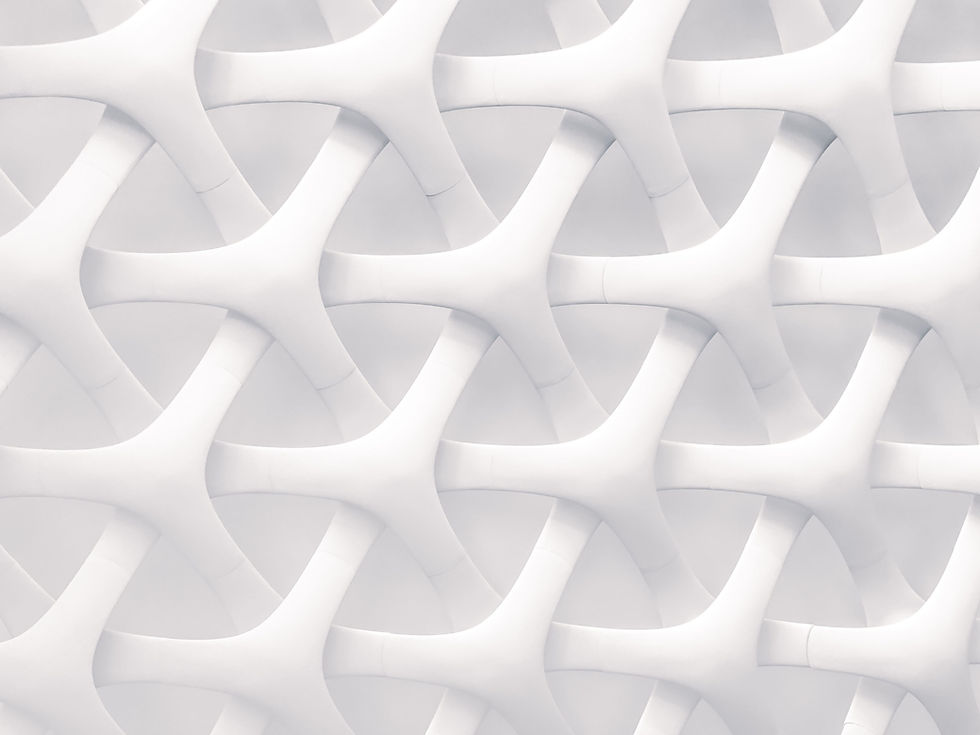

How to access Hikvision CCTV from your mobile.
Downloading the Hik-Connect app for mobile
1. Download the Hik-Connect app from the Apple App Store or the Google Play Store.
The app will look like this:
2. Once downloaded, open the app, and select United Kingdom as the region.
Click the + at the top left and select “Add device manually”
3. Complete with the following settings:
Adding type: IP/Domain
Alias: Anything that allows you to recognise this device
Address: as provided by your installer
Port: 8000 or as advised by your provider
Username & Password: as advised by your provider
4. Hit Save at the top right.
5. Click Start live view.

Controlling the cameras and how to work the app
Once on Hik-Connect go to the home tab at the bottom of the screen.
You will be able to see your cameras from here, if you click on a camera, it will show you the live view, along with some controls.

-
Pause and play the live view.
-
Turn on or off the audio *
-
Change the quality of the video *
-
Change the view show more or less cameras on the screen.
-
Make the video full screen or not.
-
Change the mode to Playback.
-
Capture a screenshot
-
Records the video
-
Enables and disables two way audio. *
-
Opens the PTZ Control for the camera. *
* NOTE: Some or all these features may not work depending on the model of your camera.
Playback
When you open the playback feature, you will be presented with the following controls.

-
Pause and play the recording.
-
Turn on or off the audio.
-
Zoom in and out (you can also pinch with your fingers).
-
Change the view show more or less cameras on the screen.
-
Makes the video full screen or not.
-
Change the mode to Live View.
-
Captures a screenshot.
-
Records the video.
-
Changes the playback speed.
-
Changes the quality of the video.
-
Choose a date to playback from.
-
Choose different segments to skip to
-
Scrub forwards and backwards to different times.
-
Skip backwards 10 seconds.
-
Select the exact time of recording.
-
Skip forward 10 seconds.
NOTE: Some or all these features may not work depending on the model of your camera.




